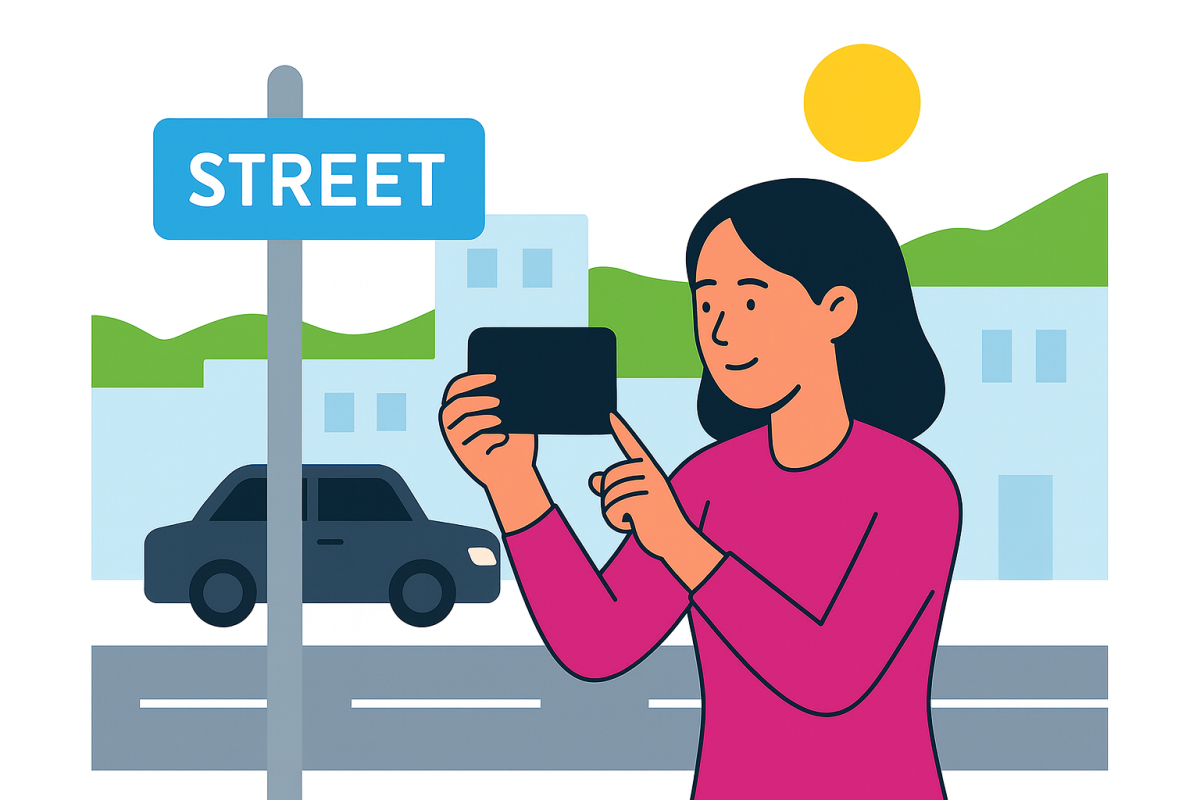Follow this step-by-step guide for filming and submitting your Google video verification at Salt Space — including the exact shots to capture on the day and quick fixes if Google rejects your video. Need a business address that Google will accept? Salt Space Virtual Office in New Farm, Brisbane can help.
Use this exact address format
Keep your address identical everywhere (Google, website, socials, ABN/ASIC, directories):
Address Line 1: Level 1, 888 Brunswick Street, New Farm, QLD 4005
Address Line 2 (optional): Your office number (as per your Permission to Use Address). If you prefer not to use the office number, Address Line 1 is sufficient.
Consistency helps Google confirm the address belongs to your business.
Before you start: booking & quick setup
Email work@saltspace.com.au to book a recording time at a desk. Include a high-resolution logo (PNG/JPG) in advance of your session. We’ll reserve a desk with our video checklist, signage, and an access card.
- Connect to reliable Wi-Fi.
- Update the Google Maps or Google app.
- Allow Camera & Microphone permissions for the app.
- Turn off Low Power Mode (Settings → Battery).
- (Optional) Open your website on your laptop at the desk for extra branding context.
Record on the day: required shots & submission
Step 1 — Open your Google Business Profile & choose Video
In Google Maps (or the Google app), tap your profile photo → Your Business → select your business → Get Verified → choose Video. If prompted, allow camera/mic access.
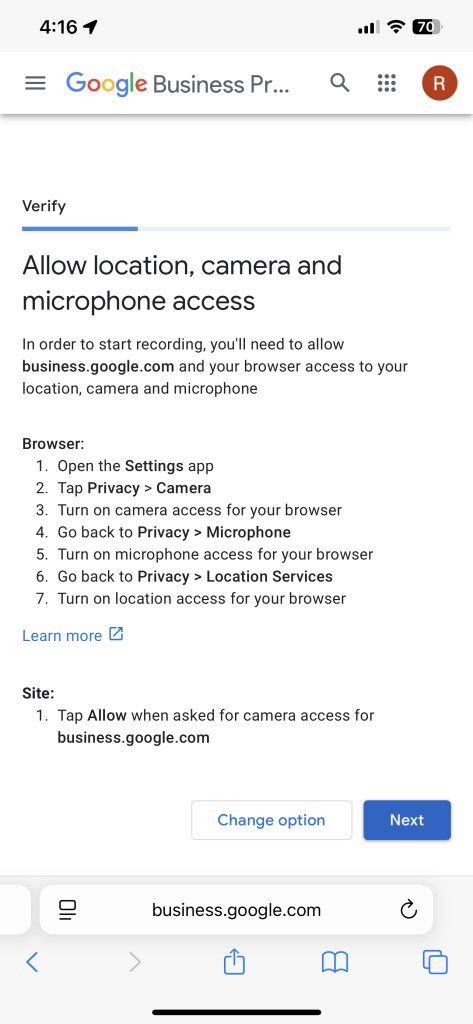
Step 2 — Capture the exterior context (Brunswick Street)
Start outside: show the Brunswick Street sign and a brief pan of the surrounding street for context (avoid filming faces). Then frame the building entry.

Step 3 — Show the address & building references (888 & signage/mailbox)
Clearly film “888 Brunswick St” references on the Salt Space sign and the mailbox so the address is legible on screen.

Step 4 — Show your business name at the entrance
We’ll place your logo at the entrance (and above the mailbox). Film it clearly so your business name is readable at the address.

Step 5 — Prove access: unlock with the access card
Film yourself unlocking the door with the provided access card. You can close the door before filming to capture this step cleanly.

Step 6 — Show your reserved desk & setup
We’ll have desk signage and a simple branded setup ready. Film the desk (and optionally your laptop open to your website) to show operational presence at the address.

Step 7 — Upload & submit (keep the app open)
Tap Upload and keep the app open until you see confirmation. Reviews typically take 24–48 hours. If rejected, see troubleshooting below and re-record any missing shots more clearly.

Troubleshooting & FAQs
My upload fails or gets stuck
Switch to Wi-Fi, keep the app open, disable Low Power Mode, close other apps, then try again. If needed, restart your iPhone and retry.
Google rejected my video — what did I miss?
Most rejections are caused by missing address/signage proof or unclear context. Re-film the exterior, “888” references, your logo at the entrance/mailbox, access card unlock, and your desk setup with brighter lighting and steadier framing.
Can I verify without visiting the address?
Video verification generally requires being on-site. If video isn’t possible, Google may offer alternative methods at their discretion.
How long does verification take?
Typically 24–48 hours, though timing varies with Google’s review queue.
What will Salt Space prepare for me on the day?
A reserved desk, an access card, our video checklist, and temporary signage with your logo to make each required shot simple to capture.
Need a Virtual Office that works with Google Verification?
Salt Space Coworking (New Farm, Brisbane) provides Virtual Office memberships with guidance for Google video verification, plus consent documentation for ASIC and ABN.